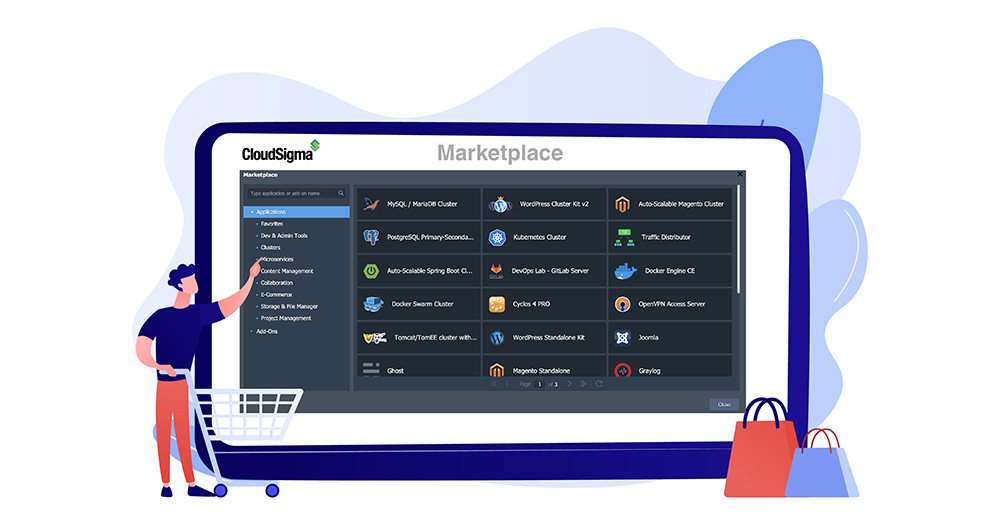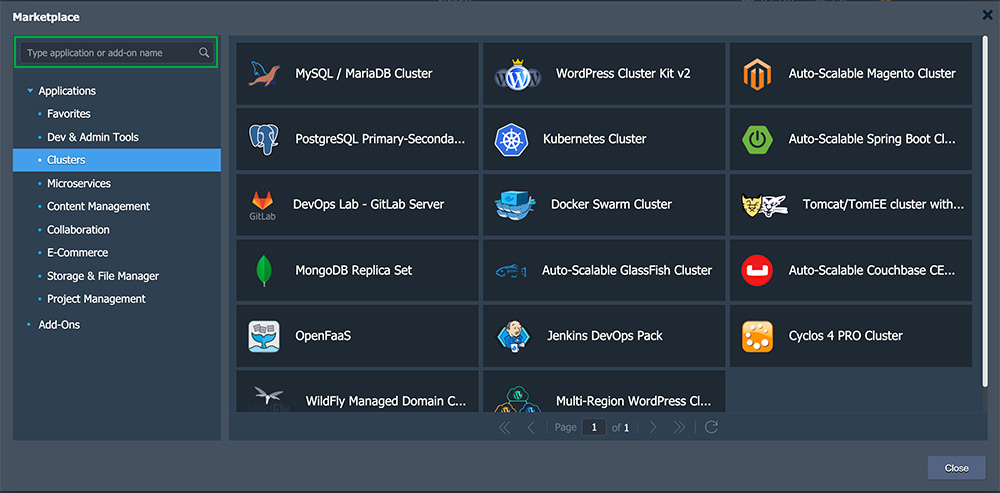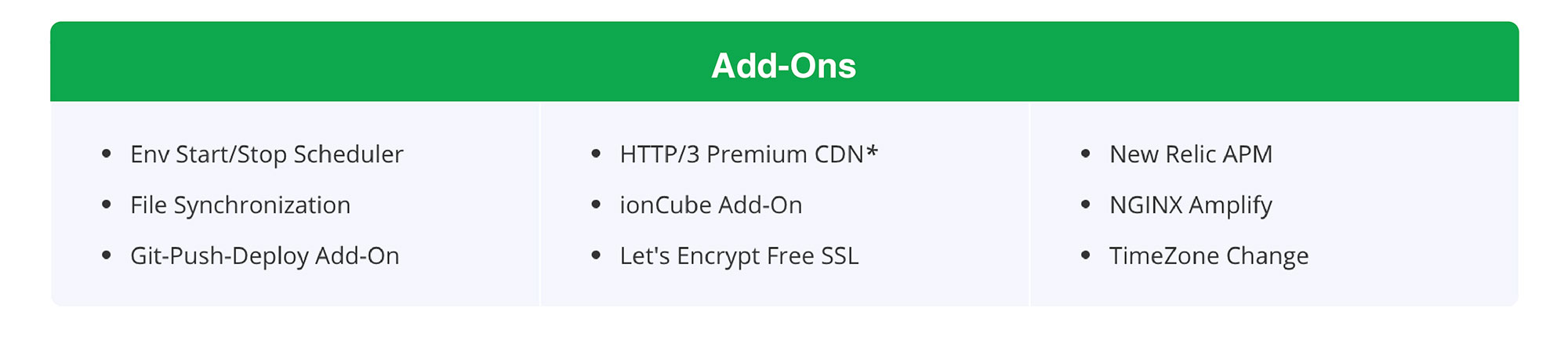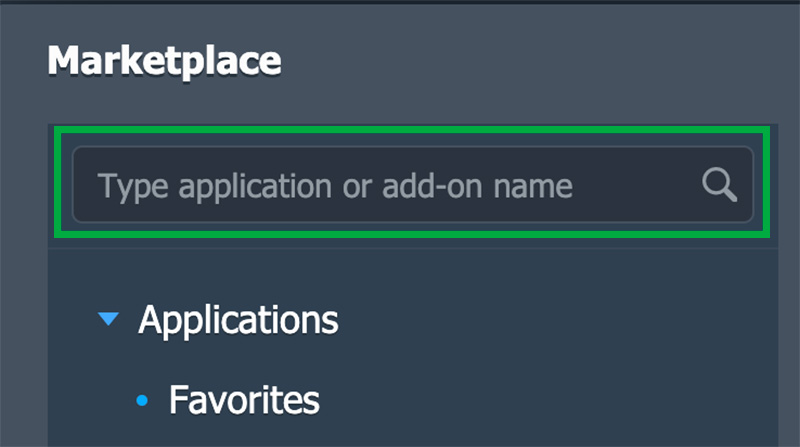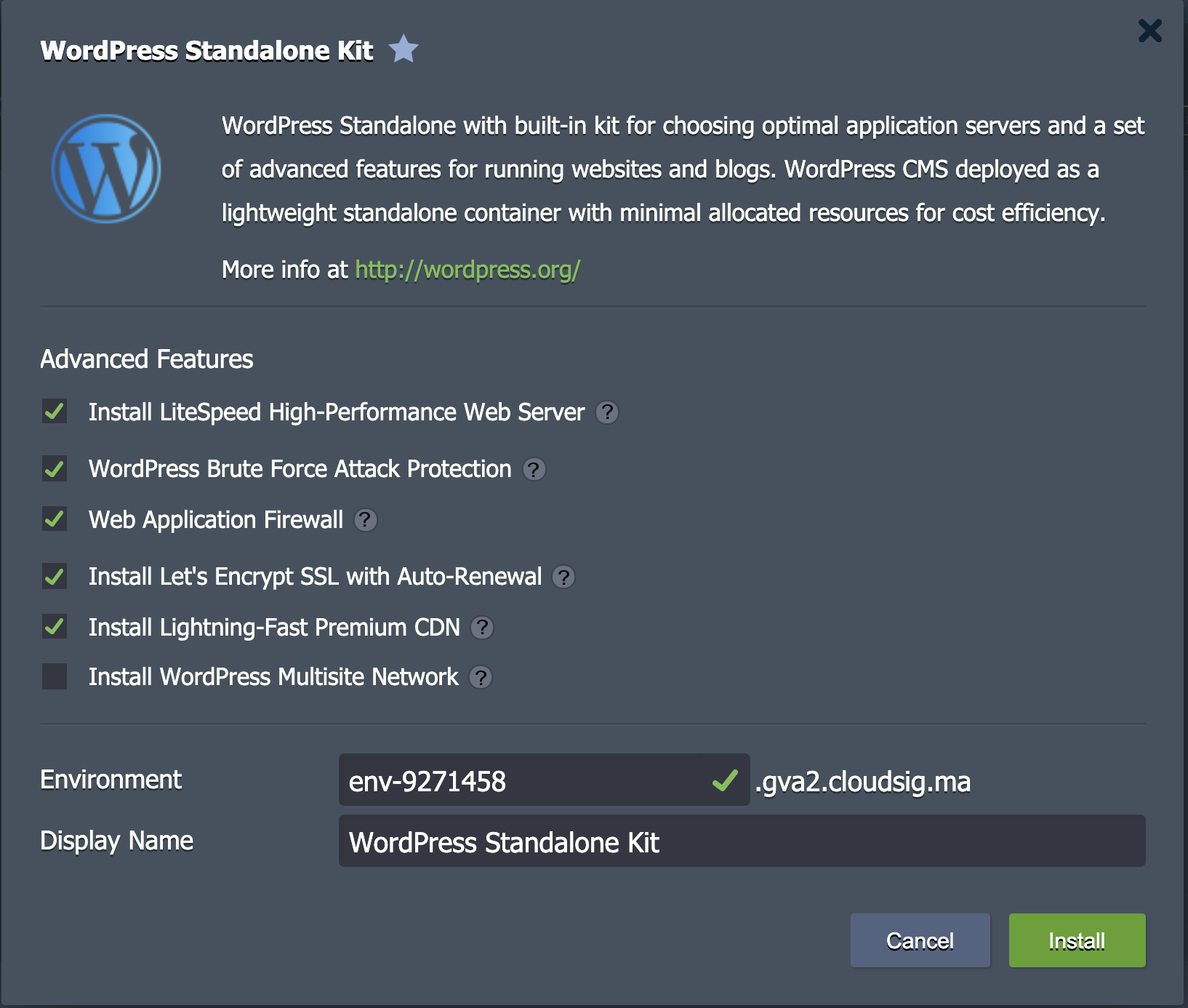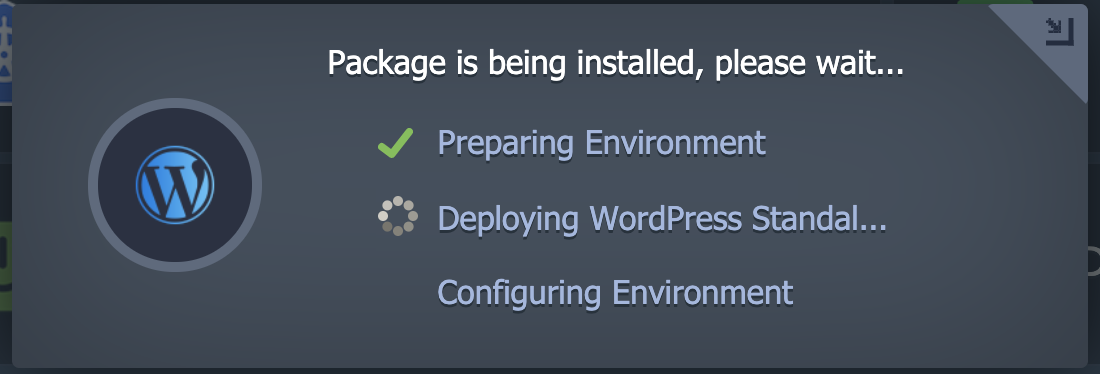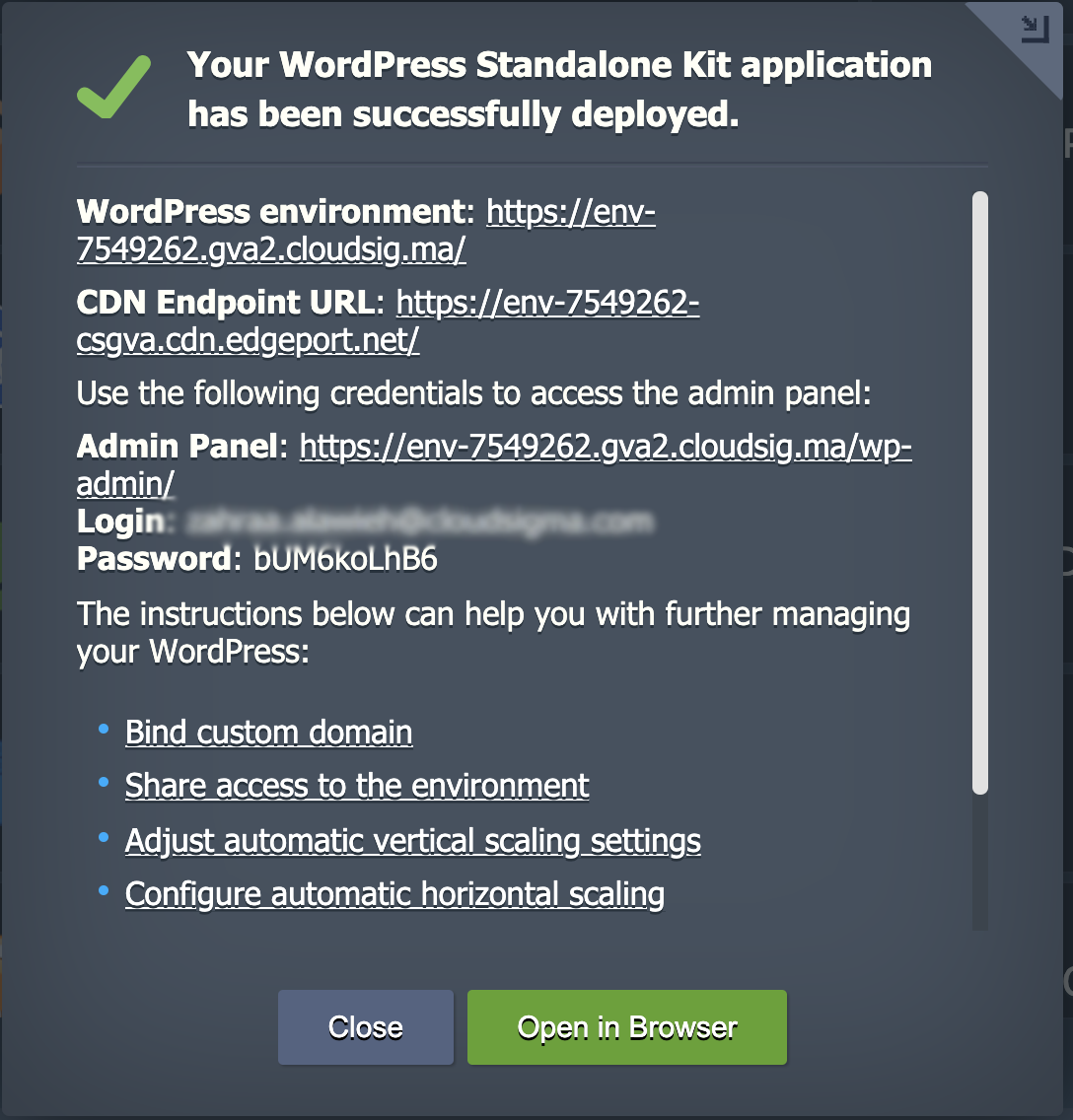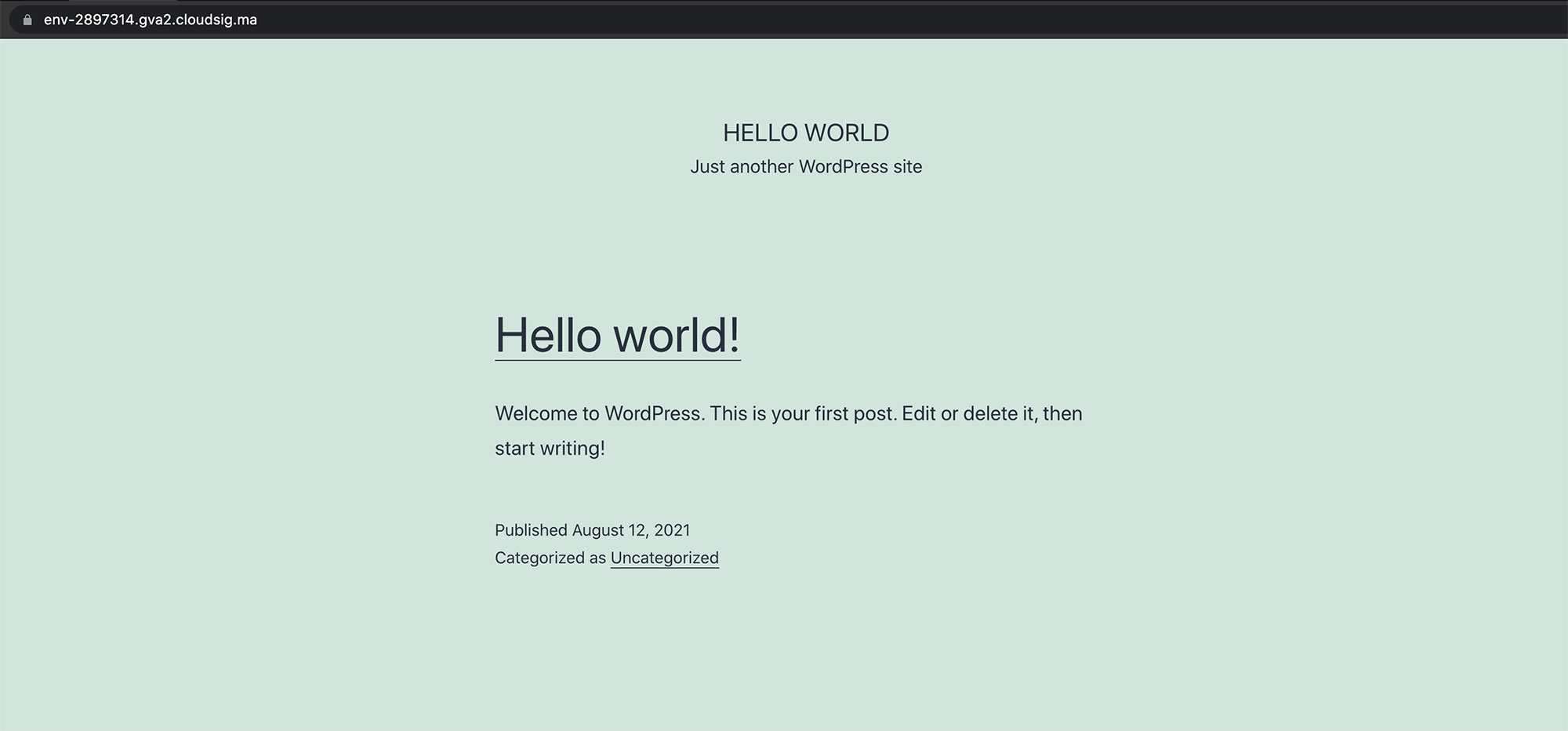To make things as easy as possible for our users, CloudSigma PaaS offers you a dedicated Marketplace where you can find all the applications you might need ready for one-click install. It comprises a host of applications that are commonly required and requested by most users. All of the apps in the Marketplace have been configured and optimized using the CloudSigma PaaS Packaging Standard. To utilize any of these packages, all you have to do is download one or multiple of them from your dashboard. It is as simple as that- there is no need for you to tangle yourself in the unnecessary steps of manual deployment.
In this guide, we will show you around the CloudSigma PaaS Marketplace, how to access it, and how to install individual packaged solutions. Let’s start!
Accessing the Marketplace
You can find the Marketplace option in the top left corner of the dashboard. Click on it to open the following section:
Here, you will find both Applications, which you can install from scratch, as well as Add-Ons, which can be used for configuration purposes to update your existing environments. CloudSigma regularly updates this section to improve on existing solutions and add new ones. Here is an extensive list of all the different packages that CloudSigma PaaS is currently offering and maintaining on the platform:
- Applications
- Add-Ons
How to Install Packages from the Marketplace
Next, we will explore how exactly you can download the solutions from the CloudSigma marketplace. Here are the steps you need to follow:
1. First, locate the Search bar in the top left corner of the Marketplace window. Typing any keyword in this field will show you the associated solution names and descriptions for applications as well as add-ons:
2. Let’s say you want to install the WordPress Standalone Kit. Clicking on the solution when it appears in the search results will open the installation frame. Another way to do this would be to find the solution in the categorized list of packages. Next, hovering over the name of the solution will display the additional details and an Install button which you need to click:
3. Sometimes, you may need to provide additional data to customize a certain solution you want to install. For example, a solution may require you to enter the preferable node count or specific option availability among other things. Continuing our installation of the WordPress Standalone Kit, this is what the settings of this package look like. The basic settings of all applications will include the environment name and alias. Once you are done editing the details, click on Install:
4. You may have to wait a few minutes for the installation to complete. The time taken depends on the size of the solution:
5. Once you are ready configuring and installing the package, you will see a success window. This frame will typically give you some detailed data. In our example, the success frame shows the relevant administration data. It will also go to the specified email address as a notification:
6. After that, clicking on the Open in Browser button will take you to a new browser tab with your application which is up and ready for you to work with:
Finally, you can continue configuring your application with more packages and solutions or start using it right away!
As you can see, installing our concise packages is nothing but a piece of cake. We aim to support you to design and deploy the applications of your dreams with minimum investment and hassle. You can learn more about our PaaS service right here.
Give CloudSigma’s PaaS a try with our 7-day free trial or contact us if you want us to provide you with more details and a platform demo.
- 5 Tips to Achieve Optimal Cloud Computing Cost Efficiency - October 31, 2022
- CloudSigma Empowers Blockchain Infrastructure Provider with a Green, Reliable, and Cost-Efficient Cloud Platform - October 27, 2022
- Whitech Launches New Egypt Cloud Computing Offering, Powered by HPE and CloudSigma - October 17, 2022
- Key Aspects of Protecting your Data in the Cloud - September 20, 2022
- How to Configure MongoDB Replication and Automated Failover - September 19, 2022