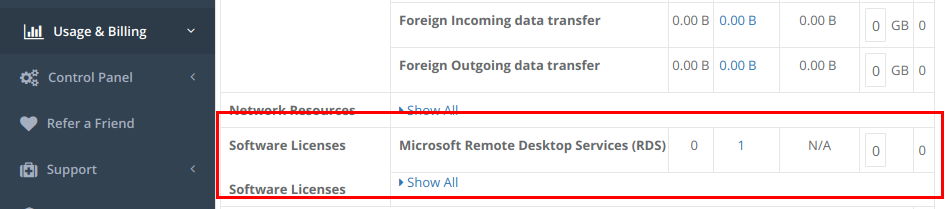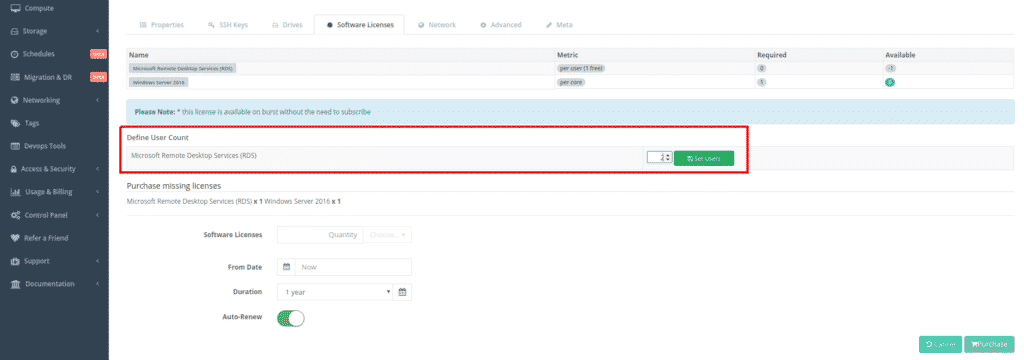In this tutorial of CloudSigma How-to Series we will walk you through the Remote Desktop License feature needed for all Microsoft Windows servers licensed through the platform. We have now enabled the ability to purchase Microsoft RDS licenses via the Webapp.
According to the Microsoft Services Provider License Agreement (SPLA), all users within the Windows Server operating system need to be reported. One exception – the administrator account (please note that in CloudSigma’s pre-installed images this is the CloudSigma user). The name of the license for the administrator account is SPLA CORP Microsoft Windows Remote Desktop Services. The name of the license for user/subscriber is Subscriber Access License (SAL).
Therefore, we have now enabled Microsoft RDS licenses purchasing in our WebApp. If you have additional users beyond the CloudSigma administrative account, whether or not they actual utilise the RDS service they need to be covered by an RDS license. Below are the steps you need to take.
Step 1: Purchase licenses for any user beside the admin one
First, go to the WebApp → Usage & Billing → Software Licenses. There you will find a line for Microsoft Remote Desktop Service (RDS). Then, select the number of additional users you need. This should be EVERY additional user beyond the core CloudSigma admin user across ALL your Windows servers in the cloud. Finally you can now purchase these:
Step 2: Allocate & declare the number of users per Windows Server in the WebApp
For each licensed Windows VM, you need to fill in the number of users in the WebApp. In order to do that, you need to go to Servers → Select Windows Server → Software Licensing. Under “Software Licenses” you have a field to define the user count as per the screenshot below. Please note that you should declare ALL users for the Windows server including the free CloudSigma administrative account. So for example if you have created one additional user on your Windows server you should declare TWO users total. Our system will automatically credit you with the one free administrative user.
Et Voilá! You are done! It is as simple as that. You are now able to easily purchase and manage your Microsoft RDS licenses on our WebApp. Additionally, you can check out our blog regularly for other features updates. If you have any questions or inquiries, please do not hesitate to contact your personal account manager or our friendly 24/7 customer support in the live chat.
Happy computing!
- 5 Tips to Achieve Optimal Cloud Computing Cost Efficiency - October 31, 2022
- CloudSigma Empowers Blockchain Infrastructure Provider with a Green, Reliable, and Cost-Efficient Cloud Platform - October 27, 2022
- Whitech Launches New Egypt Cloud Computing Offering, Powered by HPE and CloudSigma - October 17, 2022
- Key Aspects of Protecting your Data in the Cloud - September 20, 2022
- How to Configure MongoDB Replication and Automated Failover - September 19, 2022