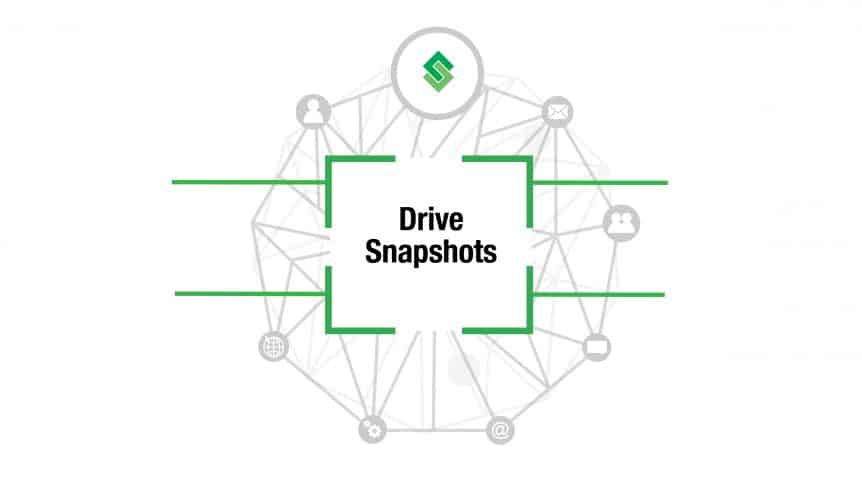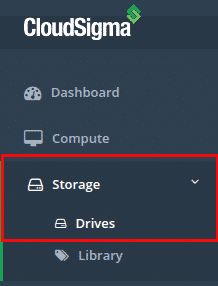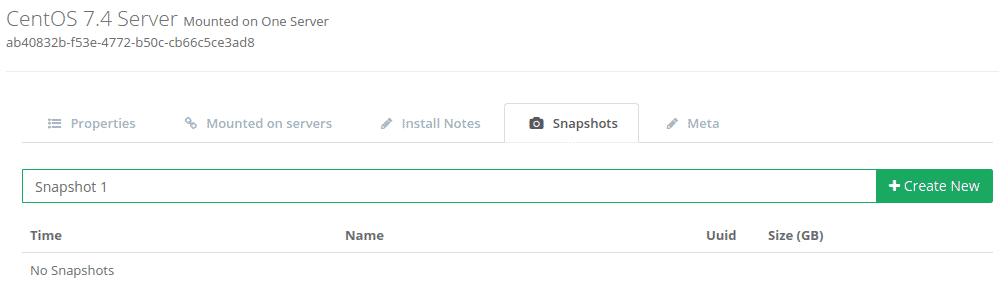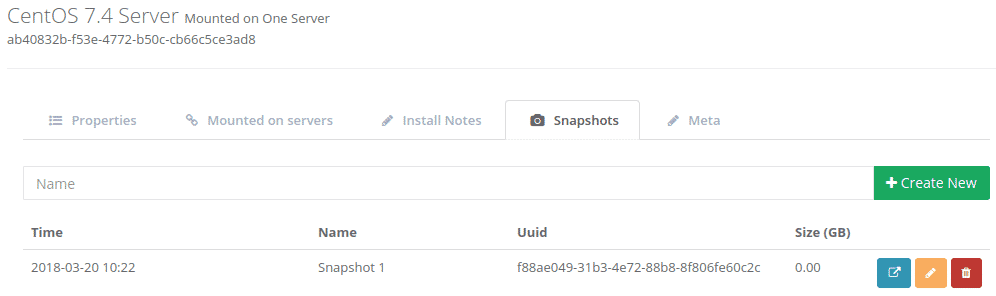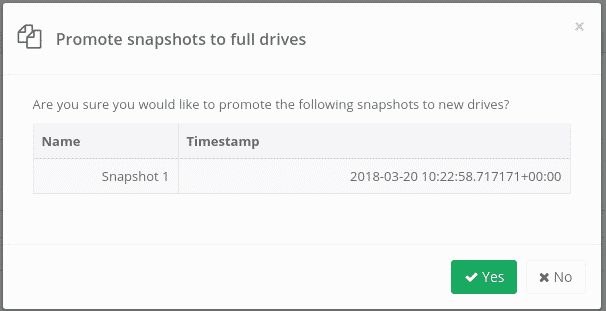In this tutorial of CloudSigma’s How-to Series we walk you through one very important feature of CloudSigma – snapshots! With this feature you are able to create point-in-time snapshots of your drives. Subsequently, the snapshots can later be cloned and upgraded to create stand-alone drives. A snapshot can be created on-demand while the server is running. Thus, it will not affect the performance or availability of the systems. In addition, snapshots can be used as part of your existing backup strategy, for auditing purposes or to create recovery points before upgrades and similar.
Next, let’s get started:
1: Go to the drives listing page on the WebApp
2: Select the drive you wish to snapshot, select the ‘Snapshot’ tab, give the snapshot a name and click on ‘Create New’
3: On completion you will find the snapshot listed in the Snapshot tab
For each snapshot you are presented with three actions:
- Blue icon – promote snapshot to be a full drive in your account (discussed below)
- Yellow icon – rename the snapshot
- Red icon – delete the snapshot
Step 4: Promote a snapshot to a drive
At any stage, you can promote your drive to be a full drive in your account. The purpose of this is to restore your server to a previous backup, or to run a secondary copy of your drive from the point when the snapshot was taken.
To commence this action, click on the Blue Snapshot promotion icon highlighted in Step 4. After that, you will be asked to confirm this action.
Then, after the drive has been created, you will find it on the drives listings tab you selected in Step 1, as shown below:
Finally, this drive can now be mounted to a server instance or just kept as a drive as required.
That’s it. Please note that we are currently working on an advanced snapshot management feature, which will allow you to create snapshot management policies and apply them to one or more drives. In this manner, you will be able to automate the snapshot process. In fact, this feature is already available in our backend and will soon be exposed in the WebApp. Check out our blog regularly for features updates.
Happy computing!
- 5 Tips to Achieve Optimal Cloud Computing Cost Efficiency - October 31, 2022
- CloudSigma Empowers Blockchain Infrastructure Provider with a Green, Reliable, and Cost-Efficient Cloud Platform - October 27, 2022
- Whitech Launches New Egypt Cloud Computing Offering, Powered by HPE and CloudSigma - October 17, 2022
- Key Aspects of Protecting your Data in the Cloud - September 20, 2022
- How to Configure MongoDB Replication and Automated Failover - September 19, 2022