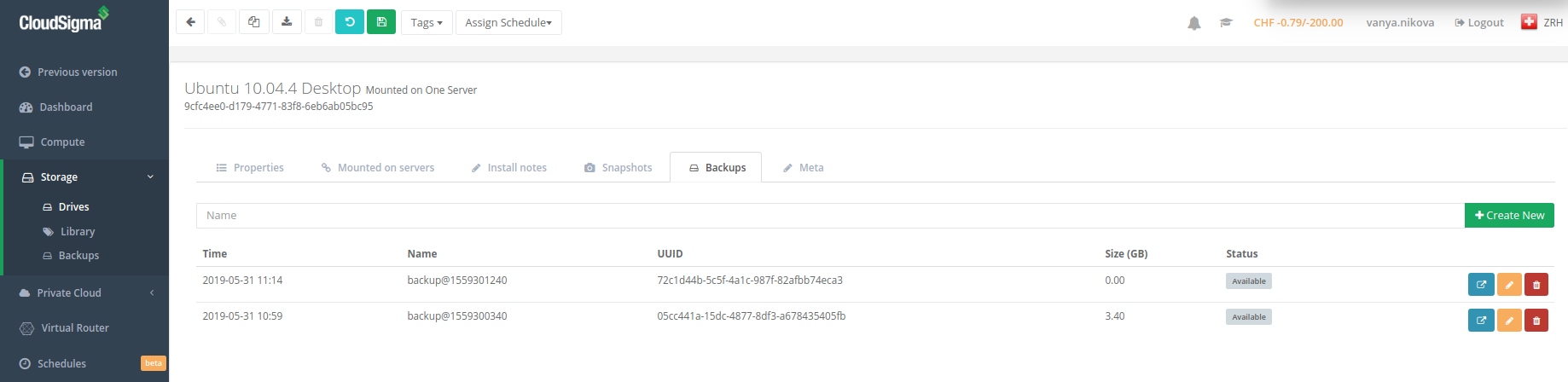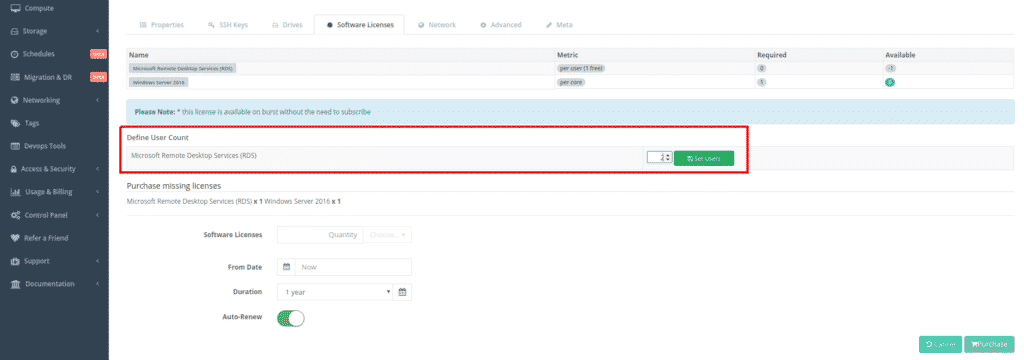In this tutorial of CloudSigma How-to Series we will walk you through CloudSigma’s brand new backup functionality. It is available for all customers in one of our European cloud locations. The new feature is based on remote snapshots.
This service is an extension to our standard snapshot service however, it allows customers to create point-in-time snapshots as an independent backup in a different cloud location of CloudSigma. For all European customers the default cloud for remote snapshots is set to be our new cloud location in Geneva.
The service allows for a completely independent backup of data to be created. Even if the source drive is deleted or the source cloud account compromised in any way.
Here is how European clients can do that in four easy steps:
Step 1: Create a Schedule
In our WebApp, go to Schedules and select “Backup”, as shown on the screenshot below:
Next, give your backup schedule a name and select your timezone. The timezone is important, because you can set up the backup to run continuously or to restrict it to certain hours of the day. Then, set up the interval of your incremental sync schedule. You can schedule remote snapshots for as low as 15 min incremental sync. Finally, click “Create”.
Step 2: Assign a Schedule
Go to Storage → Drives and select the drive you want to backup. After that, click “Assign Schedule” and assign the schedule you’ve created and named above, as per the screenshot below:
Step 3: Manage your Backup
Your backup together with its status will appear in your Drive section under the Backup tab:
Once transferred, cloud backups or remote snapshots can be cloned, edited, promoted to full drives and managed in a similar way like the standard drive snapshots in the CloudSigma cloud. Please note that backup drives/remote snapshots cannot be mounted, they must be copied back to the source location to one of the available storage tiers.
Step 4: Subscription Pricing
Charging remote snapshots is at a reduced per GB rate. The rate is just CHF 0.025 per GB per month, half the already competitive CHF 0.05 per GB per month for the HDD storage tier. Please note that the free subscriptions will not auto-renew unless you change the setting. After testing, if you wish to continue using the backup functionality, you can just go to Usage & Billing → Subscriptions, select the backup subscription and enable auto-renew:
That is all you need to know about our new cloud backup functionality. Additionally, you can check out our blog regularly for other features updates. If you have any questions or inquiries, please do not hesitate to contact your personal account manager or our friendly 24/7 customer support in the live chat.
Happy backup-ing!
- 5 Tips to Achieve Optimal Cloud Computing Cost Efficiency - October 31, 2022
- CloudSigma Empowers Blockchain Infrastructure Provider with a Green, Reliable, and Cost-Efficient Cloud Platform - October 27, 2022
- Whitech Launches New Egypt Cloud Computing Offering, Powered by HPE and CloudSigma - October 17, 2022
- Key Aspects of Protecting your Data in the Cloud - September 20, 2022
- How to Configure MongoDB Replication and Automated Failover - September 19, 2022